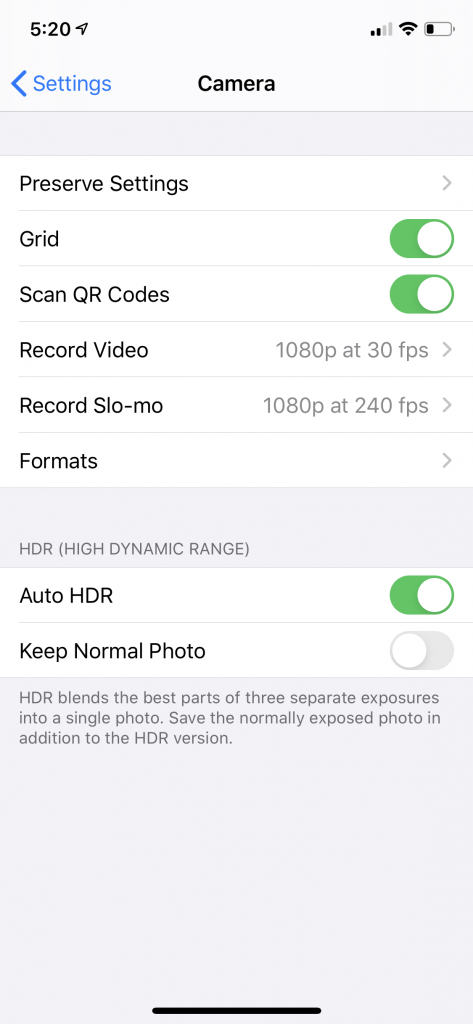Last updated on December 6th, 2023
So, you got your new iPhone. It’s sure to have some state-of-the-art features. But what is the iPhone’s best feature? It’s going to be its camera! Your iPhone’s photography is top-notch.
Using your iPhone is a whole other way of taking photos from your DSLR camera. We want to make sure your pictures are picture perfect. Even on an iPhone. Follow this guide to create stunning iPhone photography.

Is iPhone Good for Photography?
Yes! The iPhone is excellent for photography – Especially in cases where you cannot have a DSLR or traditional camera around.
Photographers and beginner photographers alike have seen success with iPhone photography. Learn a few tricks, and you will soon be a pro at iPhone photography.
How Do You Take Professional Pictures with iPhone?
There are a few tricks to the trade to take professional photos with your iPhone. Follow along below:
Pre-Shooting Set-up
Turn Off Live Photo
To turn off your live photo, you can do one of the following:
Tap the live photo button to turn the feature off for the moment. You’ll know the live photo is off if you see a slash through the button.
You can also turn off live photos permanently by doing the following:
- Open your settings app.
- Tap “Camera”>”Preserve Settings”
- If your switch next to Live Photos is on, turn it off.
- To turn live photos back on, repeat the same steps.
Turn on HDR and the Grid
- Go to your Settings app on your home screen.
- Scroll down. Tap “Photos & Camera.”
- Next to “Grid,” tap the switch to turn the feature on (you will see it under the camera section).
Focus Tapping, Exposure Control, Lock Focus, & Pano
There are some general ways to manipulate the iPhone for great photography. Here’s how you can do the following:
Focus Tapping
- Tap once on the iPhone screen to focus on your desired point. What the camera does is it sets the exposure level, so it will show how bright the photo will appear in the area.
- Your camera will make sure the area you tapped on is properly exposed to look professional.
- You will see a yellow box pop up on the screen to the area you tapped on. That’s your focus point.
- Want to adjust the exposure to be lighter or darker? Swipe up or down on your screen.
Exposure Control, Lock Focus
For the most precise focus, the AE/AF feature is important for great iPhone photography. Your iPhone will lock the focus and exposure values so you can take a great photo. To lock the focus, do the following:
- Tap and hold for a few seconds the part of the screen you want to focus.
- You will see AE/AD lock in a yellow box at the top. That’s when you can release your finger.
- Need to unlock? Tap anywhere on the screen and the yellow box on your screen will disappear. That’s how you know it’s not locked.
- Note: do not change your distance between your subject and your camera once you have the lock focus on as it may screw up your shot.
Panorama
Panorama is better than ever on the iPhone. To access, do the following:
- Open your camera app.
- Tap “options”
- Choose “panorama.”
- Move your phone slowly and gently in the direction of the arrow inside the app.
- Note: this may take a few tries if you are new to Panorama. Practice makes perfect!
Exposure Control – Long Exposure
Technically, there isn’t a mode or button to press on your iPhone to achieve a long exposure. To capture one, you’re going to need to use this trick:
- Open the camera app.
- Turn on Live photos (click the round icon next to the flash)
- Take a photo of something in motion.
- Preview in the photos app.
- Swipe up and reveal the Loop, Bounce, and Long Exposure effects.
Slow Sync Flash
Since it usually is a no-no, we would not normally tell you to use your flash. You may get some white-out photos with a dark background using flash.
With your iPhone, you can use the Slow-Sync Flash. Illuminate your subject quickly.
The camera gets triggered to take the photo at a slower shutter speed. This gives you more time for the light from the background to come in.
You’ll then get a more evenly exposed image. This is perfect for shooting in dimly-lit indoor settings.
4 Types of Shot Composition for Better Photography
What is Shot Composition?
Shot composition is the arrangement of elements composing an image. The composition must be arranged in a way to achieve your photography goals.
You can arrange the elements of your composition by moving the objects or subjects in your photos before you go to take your picture. You will come upon this when you shoot portraits or still life photography.
Perspective
The sense of depth or spatial relationship between objects in a photograph is perspective. This also includes dimensions depending on what the viewer of the photograph sees.
Vantage Point
Vantage point goes hand-in-hand with perspective. In fact, when we talk about vantage points, we are referring to perspective.
Vantage points may include high and low angle, straight angle, or more. Usually we shoot at eye-level.
Shooting while lying on the ground or high over the subject could be different vantage points. Try the different vantage points by shooting your subjects at different angles.
Different vantage points to be aware of include:
Close-Ups
Close-up shots are exactly how they sound. You want to get yourself close up to your subject. You can see shadows and light differently this way to transform how viewers see your photography.
Long-Shot
The exact opposite of the close-up is the long-shot. Long-shot is when you step back to frame and shoot your photo from afar. Your subject then becomes part of a larger scene.
Direct Shot
When your subject or focal point is at the front and center of your frame, you are using a direct shot. The subject is clear to the viewer and they are seen right away in the photo.
Profile
To capture a profile shot, you want the side of your subject in the frame. You normally see profile shots with a person turned to their side in a portrait. You see the expression in your subject’s face, and more body language with profile shots than in a direct shot portrait.
Bird’s Eye View
With a bird’s eye view, you are taking your photo above your subject in the frame. You’re not actually taking a photo from up in the sky, though. You get a sense of looking down when you view a bird’s eye view picture.
Worm’s Eye View
How do you think a worm sees things? Just how you’d think, the worm’s eye view is when you point your camera up from the ground-level or a base-level to see natural elements like leaves at the same height as the camera.
Rule of Thirds
Every photographer should be aware of the rule of thirds. Stick to the same rule with your iPhone photography. If you are new to photography, though, we will explain. The rule of thirds is that the horizon sits at the horizontal line dividing the lower third of the photo. You will have your subject divided from the upper two-thirds.
Now, you can do this in many ways. It’s a general guideline to follow. The iPhone is no exception. If you’re only going to get a better composition for your iPhone photography, then it may be worth breaking.
Dead Space
Dead space is pretty simple – it’s the space right behind your subject where there is no action. The less dead space, the more engaging your photograph will be.
Active Space vs. Dead Space
Active space is the environment in front of your subject. For instance, if you shoot a photo of your subject skipping, the space that your subject is skipping into is the active space. Behind the subject skipping, you have the dead space, where the action is over and done with.
Let’s say that you make the space behind your subject smaller in the frame, you have less dead space and more active space available. Your viewer then has something more dynamic to look at. Say you want to put something in front of the subject skipping, like a circus tent. You have more active space because you want the circus tent in front of your subject. This would make the image more engaging.
You can also reverse this and have the active space behind your subject in instances where the subject comes into contact with the edge of the frame. Maybe they’re running from something. You then evoke a sense of urgency, making it more dynamic this way. Your viewer will then wonder what your subject is running from.
How to Create Depth and Bokeh – will link to my bokeh article
The iPhone has a faster lens to work with. Capture brighter photos and capture that background blur effect (bokeh) that photographers love. It’s easy with the wide angle lens’ wide aperture of f/1.4 and the telephoto lens’ wide aperture of f/2.4.
You will have narrowed the depth of field in your images if you:
- Make your focus a subject that’s closer to you.
- Increase its distance from the background.
Different Focal Lengths
You can give your iPhone photography some pizazz by shooting from different distances. Most smartphone cameras make it impossible to change lenses as a camera would.
You’re in luck, though. The iPhone camera’s dual-lens, 12-megapixel camera, offers two focal lengths.
The f/1.4 wide-angle lens captures a landscape scene and the f/2.4 telephoto lens optically zooms in for a closer shot. This is the iPhone’s best.
It is much faster and brighter than its predecessor, the iPhone 8 and its f/2.8. Even better? iPhone has advanced optical image stabilization (OIS). This gives much sharper and steadier images.
How to Utilize Surrounding Elements While Shooting
7 Principles of Photography
There are 7 principles of art and design that translate into photography as your entire composition. The key to understanding them is to know exactly what the 7 principles are.
What Are the 7 Principles of Photography?
The 7 principles of art and design include balance, rhythm, emphasis, pattern, unity, movement, and contrast. The standard 7 principles of art and design use elements that include space, value, line, shape/form, color, and texture.
The principles represent the tools that artists, including photographers, use. You can create a cohesive image by applying the 7 principles of art and design to photography.
Here are the principles you should know and how to apply them to your iPhone photography:
Balance
Balance illustrates the weight of an image. With balance, you can create dividing lines with unbalanced objects or objects on either side of the frame, weighing either side. Or, you can create unity with balanced objects on each side of the frame.
With balance, you can use symmetry on both sides to reflect your subject like a mirror. You can also use asymmetry counterbalance with contrasting elements in your image.
For instance, one side could be sand, while the other side you use rocks.
You can also use radial balance symmetry by placing your elements equally around your center point, in equal dimensions. Think spokes of a wheel.
Balance will evoke feelings for your viewer. It will either feel right or wrong, depending on what kind of element you are going for.
You can have a lot of fun with your iPhone photography by experimenting with different balances.
Rhythm
Think about rhythm in music and think about how you can apply that element to your iPhone photography. If you didn’t know already, photography also borrows from music when it comes to rhythm.
That’s because subjects in your frame can be arranged like notes in music in a specific rhythm. You could have recurring patterns of colors, objects, and organized elements throughout your frame to evoke your rhythm.
Of course, you would have spaces, between your subjects, differences, patterns, that create your rhythm as you set up your subjects and objects.
Pattern
Close to rhythm is pattern, a repetition of anything you can get your hands on. Visually, patterns make sense.
Patterns arrangements with special ratios that are pleasing to the eye. You can create patterns from anything including rocks, people, fabrics, plants, colors, and more.
You can also use sizes and shapes to depict a pattern. Basically everything you can think of can be arranged in a pattern.
Our eyes are conditioned to seek patterns out in our everyday lives.
If you are an architectural photographer, you can see patterns in rows of homes or buildings and frame the pattern.
A florist could arrange their flowers in a pattern and you could snap those with your iPhone photography. You’ll find images with patterns aesthetically pleasing to yourself.
Emphasis
Emphasis provides context to the subject of your photography. The elements that come together are color, texture, space, and line to focus on the subject of any photograph.
You can use spacial emphasis to orientate the subject in your frame. You can also use grouping to guide your viewer’s eye to the subject areas.
Use size to help your viewer read a photograph. For instance, with a large subject, you will have a closeness to the photographer’s surface and much greater attention than a smaller subject.
You also tell a story to the viewer when you have sizing because it creates and adds depth and perspective.
When you use color to create emphasis, you draw the attention of the viewer to the subject. For instance, a bright colored object or subject in a neutral surrounding will stand out more to your viewer’s eye.
Contrast
Contrast is defined as two or more opposing elements being brought in to work with one another. For example, black and white, light versus dark, or cool versus warm hues.
Contrast can also be physical elements such as texture. For example, you could put a rocky surface next to a smooth surface and find a contrast.
Water is a good example of contrast because it could lay on any surface such as a gravel road or on a plant. The gravel road is rocky while the water is smooth and reflective.
The physical elements of contrast introduce a tactile element to the photograph and tell a story or sets a scene.
Unity
The visual relationship between elements in the photograph is unity. Unity brings the elements together for one cohesive picture.
When you have s\corresponding patterns, colors, tones, and shapes in one image, you are creating unity.
There is also disunity, which is the exact opposite of unity. Some examples of disunity is messy cropping, underexposing the image, and anything that distorts or disrupts the image in any way.
A person’s head being cropped from the image is an example of disunity.
When there is no idea or clear goal for the photograph before it is taken, you may have disunity. As a photographer, you should pre-visualize the outcome of your art, your photo, before it is taken.
You get a clear purpose and have more control over the final outcome of the image when you have a goal in mind.
Movement
Movement in photography is the relationship between the shutter speed and the subject. Because you are working with an iPhone, you may need to manipulate your camera and choose the best settings.
You may also manipulate the movement in iPhone photography in other ways. Use lines to create movement. For example, if you take a photo from the middle of a road, you will be using lines to create that movement naturally.
The road will be more exciting if you get the curves and hills in your frame. Or a roller coaster with many twists and turns will show more excitement than a straight line.
That’s because the line’s curvaceousness makes speeds faster and slower, depending on what the shape is like.
Movement can also come from colors because of human sight. You are more likely to be sensitive to bright yellow than a muted brown. Using color can create direction, therefore creating movement.
Movement is so interesting because of the psychology of viewing and absorbing visual information.
There are multitudes of ways to depict movement and guide your viewer’s eyes. It’s worth experimenting with as you learn iPhone photography.
How to Shoot Macro Photos
Have you ever tried macro photography? If you haven’t, you can get great iPhone photography by using macro photography.
Macro photography is the photography of small objects or organisms up close. If you ever see a photo of a tiny tree frog on a leaf, up close and blown up, that’s macro photography.
You can use any basic camera for macro photography, but for this purpose, all you need to do is focus on your tiny subject.
Here are a few tips on how to shoot macro iPhone photography:
- We suggest portrait mode if you are shooting macro photography on your iPhone.
- You want a precise focus, so make sure you tap on to focus on your subject.
- Edit, edit, edit. And crop out anything that doesn’t belong – See below for some great tips on editing apps.
How to Tell a Story
If you’re shooting iPhone photography, you want to make sure you have a goal for your photography. Here’s how to tell a story with your iPhone photography:
- Using the elements and the composition techniques we previously discussed, have a vision in mind before snapping photos.
- Make sure your camera settings are ready to go, as previously discussed.
- Set up your frame with your subjects and any objects.
- If using humans as subjects, tell them how to pose.
- Note: if shooting animals in their environment, you mainly want to get yourself set up at the right angles. Changing the natural habitat could cause some chaos, and is not recommended.
- Now set yourself in the vantage point that you envision your photo to be in.
- If you want to change the environment on portrait mode, do so now.
- Tap where you want to focus.
- Snap away, or use burst mode for a series of photos.
- When done, edit your photos.
Split Second Pics
Burst mode is a great way to tell a story with iPhone photography. You can use burst mode on any moving subject to create a timeline of events. Having the end result side by side is artistic and expresses your best ideas.
Capture up to 10 images per second using Burst Mode. This feature will practically make you forget your DSLR. You’ll likely get several clean and clear shots in action. You pick the best one!
Edit & Color Correct Photos
To properly tell your story, you want to have the best photo editing apps on hand for your iPhone photography. Some apps we suggest are Lightroom and Snapseed.
Here are some things you will need to do to edit and color correct your photos:
- Change up the brightness, contrast, and color settings using your app.
- Crop your photo and straighten it, depending on how you like it and the size you need.
- Smudge out or erase any spotting or blemishes you’d like to erase, especially with portrait photography.
- Whiten teeth with a color corrector on your app.
Pro tip: You can edit the portrait mode settings after taking photos, before you upload them to your app.
Must Knows
Get a Tripod
For some steady shots or to go hands-free, you will achieve some amazing results by using a tripod. Tripods work great, especially if shooting in nature, selfies, or portraits.
Check out our recommended tripods for excellent iPhone photography.
Make “Portrait Mode” Your Best Friend
The iPhone portrait mode is a wonder for iPhone photography. You can capture more detailed photos using the dual lens and larger sensors. Your iPhone photography will be sharper. Your subject is going to be in focus.
When you are setting up your shot on your iPhone, you first want to choose the right setting:
- Natural Light: Your subject will focus on the background will blur.
- Studio Light: Much like a professional headshot. It has the effect that looks like you’re taking photos in a studio.
- Contour Light: Bring to life shadows, highlights, and lowlights.
- Stage Light: Your subject is bright and the background is to black.
- Stage Light Mono: A black and white image with a stage light.
Of course, the setting you choose will depend on your subject. iPhone photography is tricky. So, choose wisely. Don’t worry, though. You will have the chance to change the lighting mode after your image comes out.